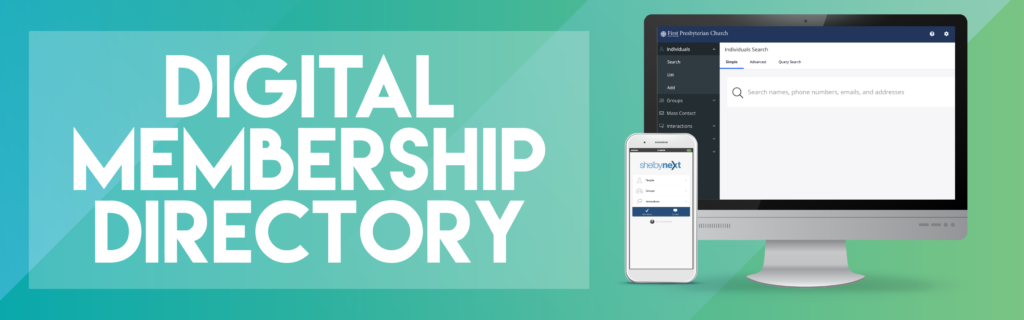
There are two ways to access the FPC Digital Directory.
- Online
The Digital Directory can be accessed easily online here. - App
Our FPC Digital Directory App can be downloaded onto any iOS or Android device.
How to log in
All FPC members can access the FPC Digital Directory.
If you have never logged in to the directory before, follow these steps:
- Email Kristina Barnes at kristinab@fpcjackson.org and request a username and password.
- On your web browser:
- Enter the following URL: https://fpcjackson.shelbynextchms.com
- When the login screen appears, type in the username and password provided by Kristina Barnes.
- Search for church members by inputting a name, phone number, email, or address into the “search” bar at the top of the page.
- On your smartphone:
- Go to your phone’s app store or market.
- Search for “ShelbyNEXT Membership”
- Press the “Get” button to download the app.
- Once the app is downloaded, click to open the app.
- You will need to tap on the word “domain” on the first line and change it to “fpcjackson.” It should now read fpcjackson.shelbynextchms.com.
- You will be prompted to enter your username and password.
- Now you may enter your username and password. Once you are logged in, you will have access to the directory of FPC members. You can also see your personal profile and be sure all your information is current.
Frequently Asked Questions
- Question: I already have the FPC Jackson Church App. Is that where I log in to the directory?
Answer: No, the FPC Jackson App and the FPC Jackson Digital Directory App (by ShelbyNEXT) are not connected. You must download them separately. The FPC Jackson App contains resources and information and allows you to maintain your tithes and offerings. The FPC Digital Directory houses all of the contact information for the members of the church. - Question: I don’t want to have another app on my phone. Is that the only way I can access the directory?
Answer: No, you can also access the app online at fpcjackson.shelbynextchms.com. - Question: Can I change my password or must I always use the one I get from Kristina?
Answer: Yes, you can change your password after you login for the first time.- Follow these steps on web browser:
- Click on your initials at the top of your home screen.
- Your Profile Page will appear. Click on the “account” link beneath your name
- Under “Credentials” enter your new password.
- Follow these steps on your app:
- Click on your picture and name at the bottom of the app home page.
- Scroll to the end of the My Details page.
- Click Change Password and then enter your new password.
- Follow these steps on web browser:
- Question: When I log in to my account I can see my date of birth. Will everyone who searches for my contact information be able to see how old I am?!
Answer: No. Your birthdate is visible only to you and the directory administrators. It is used only for statistical purposes. - Question: The picture of me in the Digital Directory was taken over 10 years ago! Can I update it?
Answer: Yes! You can easily update your profile picture on your own. Use your favorite recent photo or take a “selfie” to upload. You can update the picture as often as you would like to! We encourage everyone to check your profile picture and update it as soon as you log in for the first time!- Follow these steps on your web browser:
- Click on your initials at the top of your home screen
- Your Profile Page will appear. Click on the “edit” link beneath your name.
- On the right hand side of the screen, you will see your picture. You can drag and drop a new picture or browse your computer to find the one you want to use.
- Follow these steps on your app:
- Open your FPC Digital Directory/ShelbyNEXT App
- Click on your picture and name
- On the “My Details” page, you will see your profile pic again. Use your finger to click on it.
- At the bottom of the screen you will see the word “Edit.” Click on it. Select “Choose Photo” to select a photo from your gallery or “Take Photo” to take a selfie.
- Follow these steps on your web browser:
- Question: My contact information has changed. Can I update it?
Answer: Yes! You can update it yourself on the website or the app.- Follow these steps on your web browser:
- From your home screen, go to the top righthand corner of the page and click the circle with your initials.
- Click the “Edit” tab underneath your name.
- Update any information that is incorrect.
- Click the blue “Save” button at the bottom of the page.
- Follow these steps on your app:
- From the home screen, click your name.
- Your Profile Page will appear. The top of the screen will say “My Details.” In the bottom left hand corner of the screen, click on the word “Edit.”
- Update any information that is incorrect.
- Click the word “Save” in the top right hand corner of the page.
- Follow these steps on your web browser:
